What Is a Good CPU Temperature?
The central processing unit (CPU) is the brain of your computer, handling critical computations that keep your system running smoothly. However, like any hardworking component, CPUs generate heat, and managing that heat is essential to ensure performance, longevity, and system stability. But what exactly is a “good” CPU temperature? This article explores and explain-in-detail safe CPU temperature ranges, factors affecting them, and tips for keeping your CPU cool.
Importance of CPU Temperatures
CPU temperatures are measured in degrees Celsius (°C) and vary depending on whether the processor is idle, under light load, or performing intensive tasks like gaming, video editing, or running complex simulations. A “good” CPU temperature depends on the context—idle, normal use, or heavy workloads—and the specific CPU model, as different processors have varying thermal tolerances.
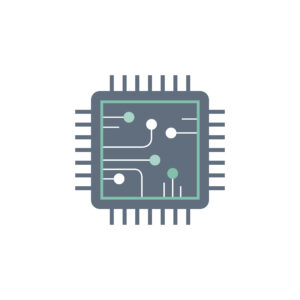
Usual Safe CPU Temperature Ranges
Here’s a general guideline for CPU temperatures:
Note: The temperatures are dependant on your Manufacturer. AMD Ryzen New Generation CPU Series are naturally running Hot most of the time, please verify with your Manufacturer and do research!
Don’t forget to remove all foil, wrappers, transportation foil to ensure that your PC has free airflow!
- Idle (no significant tasks): 30–50°C
At idle, when your computer is running minimal processes (e.g., browsing the web or checking email), CPU temperatures should ideally stay between 30°C and 50°C. Modern CPUs, especially those in laptops or high-performance desktops, may hover closer to the higher end due to compact designs or background processes. - Normal Load (light to moderate tasks): 50–70°C
During activities like streaming, multitasking with office applications, or light gaming, temperatures between 50°C and 70°C are typical and considered safe for most CPUs. This range indicates the processor is working but not under extreme stress. - Heavy Load (gaming, rendering, etc.): 70–85°C
Intensive tasks such as gaming, video editing, or running virtual machines can push CPU temperatures higher. Most modern CPUs can handle 70–85°C without issues, though prolonged operation near the upper limit may warrant closer monitoring. - Danger Zone: Above 85°C
Temperatures consistently exceeding 85°C, especially during extended periods, can be risky. Many CPUs have a maximum temperature threshold (often called TJMax) around 90–105°C, depending on the model. Approaching or exceeding this limit can lead to thermal throttling (where the CPU reduces performance to cool down), system instability, or even permanent damage.

Factors Affecting CPU Temperatures
Several factors influence CPU temperatures, including:
- CPU Model and Architecture:
Different CPUs have different thermal profiles. For example, Intel’s Core i9-13900K and AMD’s Ryzen 9 7950X are high-performance chips that naturally run hotter than budget or older processors due to their power demands. - Cooling Solution:
The type of cooling—stock air coolers, aftermarket air coolers, or liquid cooling (AIO or custom loops)—greatly impacts temperatures. High-end cooling solutions can keep temperatures lower under load. - Workload:
CPU-intensive tasks like 3D rendering or stress testing will push temperatures higher than casual use. Overclocking, which increases the CPU’s clock speed beyond its default settings, also generates more heat. - Ambient Temperature:
The temperature of your room or environment affects CPU temps. A hot room (e.g., 30°C or higher) reduces the efficiency of cooling systems, leading to higher CPU temperatures. - Case Airflow:
Poor case ventilation, cluttered cables, or insufficient fans can trap heat, causing higher CPU temperatures. Good airflow ensures heat is dissipated effectively. - Thermal Paste and Application:
The quality and application of thermal paste between the CPU and its cooler play a significant role in heat transfer. Old or poorly applied thermal paste can lead to higher temperatures.
How to Monitor CPU Temperatures
To keep tabs on your CPU’s temperature, use monitoring software such as:
- HWMonitor (Windows)
- Core Temp (Windows)
- HWiNFO (Windows)
- Open Hardware Monitor (Windows/Linux)
- smcFanControl or TG Pro (macOS)
These tools provide real-time temperature readings and often include other metrics like fan speeds and core voltages. Many modern motherboards also display CPU temperatures in the BIOS/UEFI or through proprietary software (e.g., ASUS AI Suite, MSI Dragon Center).
Tips for Keeping CPU Temperatures in Check
If your CPU is running hotter than desired, here are some practical steps to lower temperatures:
- Improve Case Airflow:
Ensure your PC case has adequate intake and exhaust fans. A balanced airflow setup (e.g., front intake, rear/top exhaust) helps remove hot air efficiently. - Clean Your PC:
Dust buildup on fans, heatsinks, and vents can impede cooling. Clean your system every 3–6 months using compressed air or a soft brush. - Reapply Thermal Paste:
If your CPU is older or temperatures have risen over time, consider reapplying high-quality thermal paste. Follow proper application techniques for optimal heat transfer. - Upgrade Your Cooler:
If you’re using a stock cooler, upgrading to an aftermarket air cooler (e.g., Noctua NH-U12S) or an all-in-one (AIO) liquid cooler can significantly lower temperatures, especially for high-end CPUs or overclocking. - Adjust Fan Curves:
Use BIOS/UEFI or software like FanControl to customize fan speeds. Increasing fan speed during high temperatures can help, though it may increase noise. - Avoid Overclocking (if unnecessary):
Overclocking pushes your CPU beyond its stock settings, generating more heat. If temperatures are a concern, consider running at default settings. - Monitor Ambient Conditions:
Keep your PC in a cool, well-ventilated room. Avoid placing it in enclosed spaces or near heat sources like radiators. - Check for Software Issues:
Background processes or malware can cause high CPU usage, leading to increased temperatures. Use Task Manager (Windows) or Activity Monitor (macOS) to identify and close unnecessary programs.
